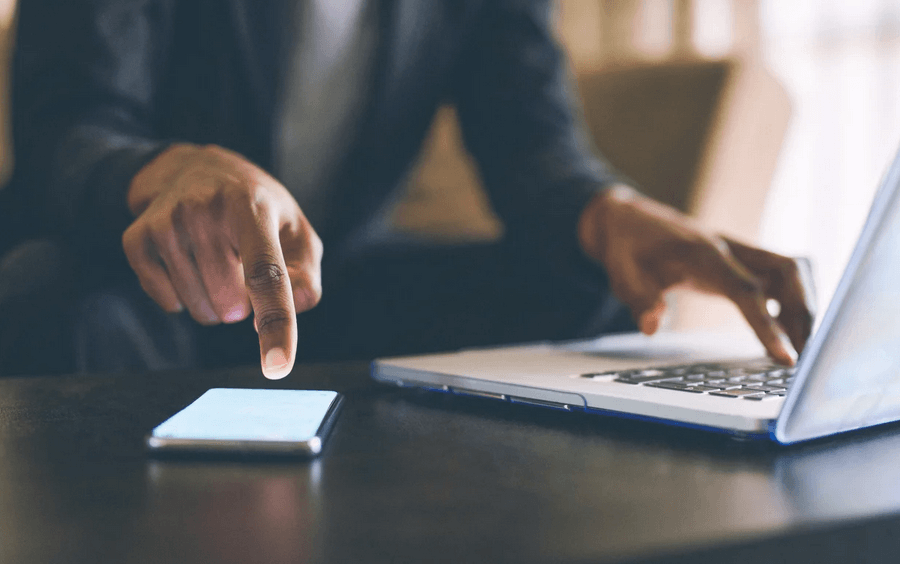📑 Table of Contents
Texting from a computer can be a game-changer. Whether you’re working, gaming, or just don’t want to pick up your phone, using your computer to send texts keeps you connected without missing a beat. Fortunately, many apps make this easy and efficient. In this blog post, we’ll explore the 10 best apps to text from a computer, helping you stay connected effortlessly.
Why Text from a Computer?
With the growing need for efficiency in both personal and professional communication, texting from a computer offers several advantages that can streamline your workflow:
- Multitasking Made Easy: Managing multiple tasks simultaneously is much easier on a computer. You can switch between apps, browse the web, or work on documents without juggling between your phone and computer. Whether replying to clients, coordinating with coworkers, or staying in touch with friends, texting from a desktop or laptop lets you handle it all in one place.
- Faster Typing: Typing on a full-sized keyboard is generally quicker and more comfortable than using a mobile device’s touchscreen. This is especially beneficial when sending longer messages or engaging in more detailed conversations. Plus, you can avoid autocorrect errors that often occur on phones.
- Ease of Access to Files and Links: When texting from a computer, you can easily drag and drop files, images, or documents into your messages, making it convenient for sending attachments. Additionally, copying and pasting URLs or snippets from other programs becomes far quicker, especially if you’re working on a desktop environment.
- Efficient for Work and Business Use: If your work involves constant communication, using a computer for texting lets you stay focused and connected without breaking your workflow. Many apps allow you to keep logs of conversations, send automated responses, or integrate with project management tools.
- Seamless Syncing with Mobile: Most desktop texting apps sync seamlessly with your phone, meaning you won’t miss a message on the go or at your desk. You can reply from whichever device is most convenient, giving you flexibility in communication.
1. WhatsApp Web
WhatsApp Web is the desktop version of the popular messaging app. It allows you to text from your computer while your phone remains in your pocket.
- Key Features: Syncs seamlessly with your phone, enabling you to send texts, images, videos, and documents. It also supports voice messages.
- How to Use: Open WhatsApp Web in your browser, scan the QR code with your phone and start texting.
- Why It’s Great: It’s secure with end-to-end encryption, ensuring your messages remain private. Plus, it’s free and easy to use.
WhatsApp Web is ideal for users who already use WhatsApp on their phones and want the same experience on their computers.
2. iMessage for Mac
If you’re an Apple user, iMessage offers a seamless texting experience across your devices.
- Key Features: Send texts, photos, videos, and even use features like Memoji. Messages sync across all Apple devices.
- How to Use: Log into iMessage on your Mac with your Apple ID, and your texts will appear automatically.
- Why It’s Great: It integrates directly with the macOS ecosystem, making it perfect for Apple users. It also supports end-to-end encryption.
iMessage is a must-have for anyone deeply invested in the Apple ecosystem who wants a unified messaging experience.
3. Google Messages for Web
Google Messages for Web is a simple and effective way to text from your computer, especially for Android users.
- Key Features: Syncs SMS and MMS messages from your phone to your computer. It supports rich media and has a clean, user-friendly interface.
- How to Use: Visit Google Messages for Web, scan the QR code with your phone, and you’re ready to go.
- Why It’s Great: It’s integrated with Android, so no additional apps are needed. It also supports RCS, providing a richer messaging experience.
For Android users, Google Messages for the Web is a natural choice for texting from a computer.
4. MightyText
MightyText is a versatile app that syncs texts and calls from Android to your computer.
- Key Features: You can send and receive texts, view call logs, send photos, and even get battery alerts from your phone.
- How to Use: Install the MightyText app on your phone, log in with your Google account, and access MightyText on your computer.
- Why It’s Great: MightyText offers a robust feature set, including scheduling messages and sending group texts. It’s a great tool for multitaskers.
This app is perfect for a comprehensive texting app with call management features.
5. Pushbullet
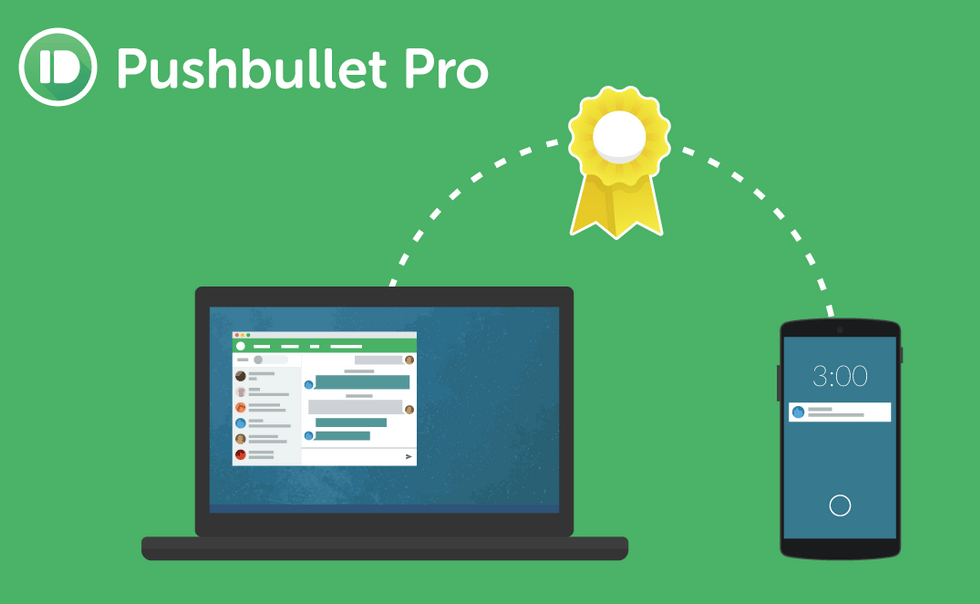
Pushbullet extends beyond texting by allowing you to sync notifications between your phone and computer.
- Key Features: Send and receive texts, share files and links, and manage notifications from your computer.
- How to Use: Install Pushbullet on your phone and browser, then log in to sync your devices.
- Why It’s Great: It provides more than just texting. You can see all your phone’s notifications on your computer, making it a great productivity tool.
It is ideal for users who want to manage texts and notifications from their computer.
6. Viber for Desktop
Viber, known for its free international calls, also offers a robust desktop app for texting.
- Key Features: It sends texts, photos, and videos and makes voice and video calls. It syncs with your phone and supports group chats.
- How to Use: Download Viber for your desktop, log in with your phone number, and your messages will sync.
- Why It’s Great: It’s excellent for personal and business communication and offers high-quality voice and video calls.
This app is a great option for users looking for an all-in-one communication tool.
7. Telegram Desktop
Telegram Desktop brings all the messaging power of Telegram to your computer.
- Key Features: It can send texts, media files, and documents and create channels or groups. It also supports encrypted secret chats.
- How to Use: Download Telegram Desktop, log in with your phone number, and access all your chats.
- Why It’s Great: It’s fast and secure and offers features like self-destructing messages and large file transfers.
This is ideal for those who value privacy and security in their messaging.
8. Skype for Desktop
Skype remains a popular choice for texting and video calling from a computer.
- Key Features: It can send texts and media files and make video calls. It also supports group chats and video conferencing.
- How to Use: Download Skype for your desktop, log in with your Microsoft account, and start messaging.
- Why It’s Great: It integrates well with other Microsoft services and is widely used, making it a great choice for personal and professional communication.
This is perfect for users who need a reliable messaging and video conferencing app.
9. AirDroid
AirDroid offers a comprehensive solution for managing your Android phone from your computer, including texting.
- Key Features: You can send texts, transfer files, and manage apps from your computer. It also offers screen mirroring and remote control.
- How to Use: Install AirDroid on your phone, log in to AirDroid Web from your computer, and sync your devices.
- Why It’s Great: AirDroid is ideal for power users who want to manage multiple phone functions from their computers.
This is a powerful tool for users who want more than just texting capabilities from their computer.
10. WeChat for Web and Desktop
One of the world’s most popular messaging apps, WeChat offers seamless texting in web and desktop versions.
- Key Features: Send texts, photos, videos, and documents. It supports voice and video calls and integrates with other WeChat services.
- How to Use: Visit WeChat Web or download the desktop app, scan the QR code with your phone, and start messaging.
- Why It’s Great: It’s perfect for those who use WeChat extensively on their phone and want the same functionality on their computer.
This is a must-have for users who communicate frequently on this platform.
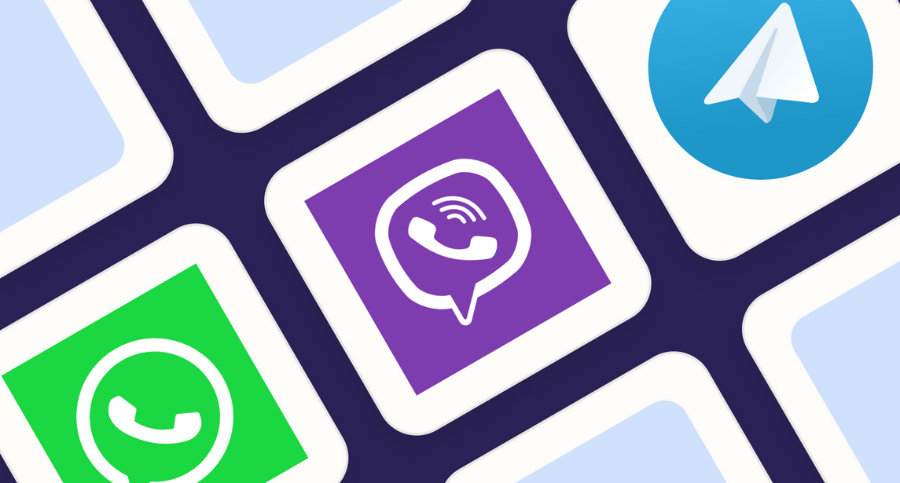
Final Reflections
Texting from your computer has never been easier. Whether you’re an Apple enthusiast, an Android aficionado, or a fan of cross-platform messaging, there’s an app that fits your needs. From WhatsApp Web to WeChat, these apps offer seamless integration, ease of use, and additional features that enhance your communication experience. Choose the one that suits your lifestyle best and stay connected effortlessly.